To get the report links at the top of the report, I followed the following approach.
In the Edit dashboard, Go to that report properties-> Report Links -> select the links
In this case, I have selected Refresh, Printer Friendly, Copy.
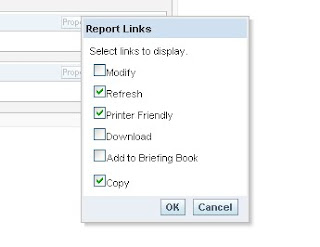
Save the Dashboard, now you will get the report links at bottom of the report.
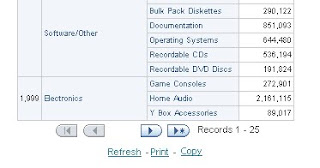
For that dashboard, On the browser View-> Pagesource
Search for ResultLinksCell, You will see three ResultLinkCell class each for Refresh,Print and Copy.
Just above the first ResultLinksCell you have table tag select the code from there copy the code upto table tag end at the third ResultLinksCell.
See the sample code selected for the above mentioned three report links,
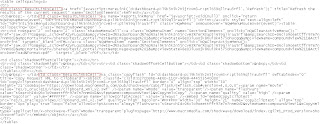
Go to Edit Dashboard -> Add text
On the text -> Check the contains HTML Markup -> paste the copied code between center tag. The Center tag is for getting the links at center of the report as shown below.
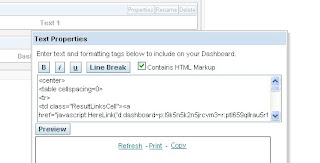
Remove the Report links from the report properties.
Save the Dashboard.
Now you will get the report links on top,
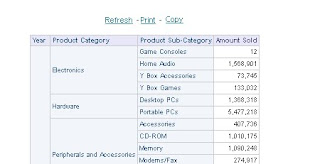
Vino
Hi,
ReplyDeleteThanks for such a good post!! For some reason the links are not working next day or so, seems session caching. Is there any way to make then work for all instead of copying the actual code for each and every report on the fashboard?
Thanks
Rea
Hi,
ReplyDeleteThanks for such a good post!! For some reason the links are not working next day or so, seems session caching. Is there any way to make then work for all instead of copying the actual code for each and every report on the fashboard?
Thanks
Rea